From Apple.com:
"Places allows you to search and sort photos by location, using data from any GPS-enabled camera or iPhone. Don’t have a GPS-enabled camera or iPhone? You can still use Places by adding your own location information: Just start typing and iPhoto instantly gives you a list of locations to choose from. Want to add places to lots of photos? Select an Event, an album, or a group of photos shot in the same place, and iPhoto can add your location information to all of them at once."
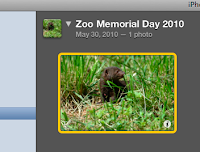
To geotag an individual photo:
- Click the small “i” icon in the bottom right corner of your photo (image 1). This will flip your picture over.
- Click on the words “photo place” and then on “find on map”.
- You can now put in the location of your picture either by adding the street address, city and state/country, latitude and longitude, or certain well-known locations by name (e.g. St. Louis Zoo).
- Click “Assign to Photo” when you have found the correct location.
- You can also add a description of the photo by clicking on the “description” word and typing into the box. You can rename your photo here as well by clicking on the name .
- Congratulations! You have just “geotagged” your photo! All your information should now show up. You can zoom in and out on the map, as well as switch between “Terrain”, “Satellite”, and “Hybrid” views.
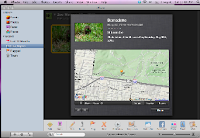
No comments:
Post a Comment